 |
iPhone 6S Plus 5.5-inch display
Features:
Live Photos are one of the best features about the new iPhone 6S. By default, whenever you take a photo, it will also capture a couple of seconds of video on either side of the shot. Reviewing the snaps in your Photos app, you can bring them to life by pressing down hard on the image. Live Photos also records audio, so be careful what you say just before and after shots.
It’s worth noting that Live Photos are significantly bigger than normal photos. If you aren’t bothered about this feature, or you want to save space, then you can turn it off by tapping the three yellow circles icon in the Camera app.
How to skip to app actions:
Instead of loading up an app, and then choosing what you want to do, you can actually skip directly to some functions. If you want to give it a try, then press down hard on an app’s icon, and you’ll get a wee menu of possible functions. This only works on some apps, most of them from Apple, but more developers will incorporate 3D Touch into their designs soon. For example, doing this on the Camera app reveals the option to Take Selfie, Record Video, Record Slo-mo, or Take Photo.
 |
The heart of 3D Touch is in the Peek and Pop functionality. Press down on an email or a Web link and you’ll get a peek at the contents. You can swipe your finger up the way to reveal a menu of options, such as Open Link, Add to Reading List, or Copy with a website link. Let go, and you’ll drop back to where you were. If you decide you want to continue and visit that website or open the full message, you simply press down harder to Pop in.
How to select text with trackpad:
It can be a pain to move your cursor when you’re typing a message, especially if you’re typing one-handed. With 3D Touch, you can just press down on the keyboard and it will turn into a trackpad, enabling you to drag the cursor to the exact spot you want it. Press down hard again, and you can highlight text and then cut, copy, and paste as required. It makes editing messages a lot faster. How to tweak 3D Touch sensitivity
If you’re having trouble with the 3D Touch functions, you can always change the sensitivity. Go into Settings > General > Accessibility > 3D Touch and test the options with the example image. You can determine how much pressure you want to have to use to access the feature.
How to quickly switch to another app:
You can always open the multitasking menu by pressing the Home button twice, but 3D Touch offers another way to quickly switch to a recent app. If you press down on the left side of the screen and swipe to the right, you’ll see your last app and you can switch to it quickly. Press harder, and you’ll launch the full multitasking menu with all your open apps.
How to use Siri hands-free:
You can say, “Hey Siri” anywhere now, even when the screen is off and the iPhone 6S is locked, and the phone will launch Siri. You’ll set this up when you first set up your new iPhone, but you can also access it in Settings > General > Siri where “Hey Siri” can be toggled on and off. Siri should only respond to your voice, and for that to work you’ll be prompted to say, “Hey Siri,” three times and then ask a couple of questions. Siri sometimes gets it wrong, though and may respond to others. If you want to re-record your voice just toggle “Hey Siri” off and on again, and you’ll be prompted to go back through the process.
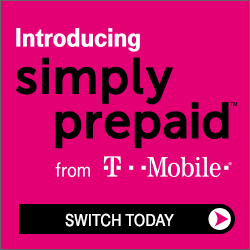 |
If you swipe left to right on the home screen, you’ll get Spotlight search with Siri Suggestions. If you want to tweak what actually gets searched, then head into Settings > General > Spotlight Search and toggle off anything you don’t want included. You can also turn Siri Suggestions off in here, but you should find they naturally improve over time, the more you use it.
How to save battery life:
Apple has rolled a Low Power Mode into iOS 9, so you can go to Settings > Battery and toggle it on to extend your battery life at the cost of some background syncing, animations, and the Hey Siri function. It’s a good way to save power if you’re in a bind. You can also see exactly what has been guzzling your battery if you scroll down on the Battery screen.
How to use Wi-Fi Assist:
The idea behind Wi-Fi Assist is that your iPhone 6S will use cellular data to boost a weak Wi-Fi signal. If your Wi-Fi is patchy it borrows from the cellular data connection to boost the speed. Unfortunately, this means it is going to potentially eat into your data plan, and it is set to be on by default, which isn’t going to suit people with limited data. If you want to turn it off, go to Settings > Mobile Data and scroll down to the bottom where you’ll see the Wi-Fi Assist toggle.
from digitaltrends.com
